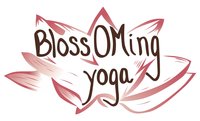On-line Class Schedule
Current Group Zoom Classes will resume in the fall, please check back near the end of the summer for the new schedule.
Class Video Recording
- If the timing of a class does not work for your schedule, register for the class, email Colleen and request the class video recording (please make requests 15 minutes prior to class start time).
- If you are registered for a class, and a conflict arises, contact Colleen at least 15 minutes prior to class to request a video recording.
- A link to the class video will be emailed to you approximately an hour after the class ends.
- Available for up to 5 days after the class.
|
If there are no reservations for a class 2 hours before the start time, the class will be canceled.
Rates Single class $25 10-pack $190 (expire in 120 days) Basic Info:
Cancelation Policy
|
To Participate In Livestream Classes
We will be using ZOOM.
To join a meeting, you can use the BASIC account that you set up, which is FREE.
If you will be using a desktop or laptop computer, go to:
https://zoom.us/
signup
Put in your birthdate, then your email address, and click "Sign Up". Check your email for a message from Zoom, and click the link to activate your account. Put in your name, and choose a password.
The download of the application should happen automatically, but if it does not, go to:
https://zoom.us/support/download
Find the installer file on your computer (on a Mac, the default download location is the Downloads folder), and follow the steps to install the application.
If you will be using a phone or tablet, get Zoom Cloud Meetings from the Apple App Store or Google Play Store. Open the app, and follow the instructions to sign up.
We have set up our meetings so that when you join a meeting, the camera on your device will be turned on, and the microphone on your device will be muted. This means that you will be visible, but no one will be able to hear you unless you un-mute by clicking the icon that looks like a microphone with a line through it.
You will receive the ZOOM link, when you register for a class.
We will be using ZOOM.
To join a meeting, you can use the BASIC account that you set up, which is FREE.
If you will be using a desktop or laptop computer, go to:
https://zoom.us/
signup
Put in your birthdate, then your email address, and click "Sign Up". Check your email for a message from Zoom, and click the link to activate your account. Put in your name, and choose a password.
The download of the application should happen automatically, but if it does not, go to:
https://zoom.us/support/download
Find the installer file on your computer (on a Mac, the default download location is the Downloads folder), and follow the steps to install the application.
If you will be using a phone or tablet, get Zoom Cloud Meetings from the Apple App Store or Google Play Store. Open the app, and follow the instructions to sign up.
We have set up our meetings so that when you join a meeting, the camera on your device will be turned on, and the microphone on your device will be muted. This means that you will be visible, but no one will be able to hear you unless you un-mute by clicking the icon that looks like a microphone with a line through it.
You will receive the ZOOM link, when you register for a class.